
a. Router is TP-Link(TL-WR842N), provide WIFI connection, its IP address is 192.168.1.1
b. The Android phone used to test is Huawei Honor 9 (Android 7.0), the phone connect to route via WIFI, its IP address is 192.168.1.101 (assigned by the router). The phone have already installed the xArrow SCADA APP (the apk file can be found at [xArrowAndroid Install Folder\Out\ANDROID_BIN\xArrowAndroid.apk]).
c. PLC’s IP is 192.168.1.149, connect to the LAN port of the router.
1.1 Hardware
PLC: S7-200 Smart CPU ST20 (6ES7 288-1ST0-0AA0) Firmware Version: 4.1
Program Software: Micro/Win Smart 2.2
1.2 Software
xArrow SCADA 2.0
First create the new project, then configure the communication.



Save the project and download the configuration to PLC.


Connect PLC to route and start the PLC

Check if the PLC connected OK:
ping 192.168.1.249
If all OK, it will show the following:

3.1 Create Station


3.2 Configure Analog
Configure [Data Configuration\Analog…] to set analog tags, as follows:


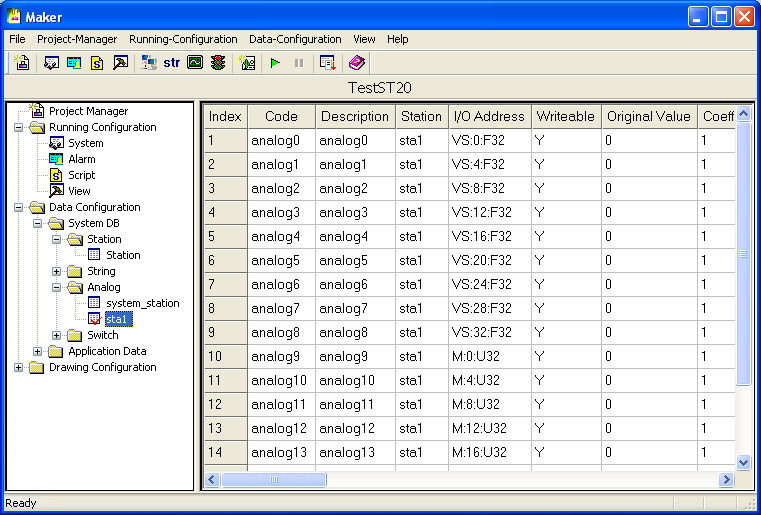
3.3 Configure Switch
Configure [Data Configuration\Switch…] to set switch tags, as follows:




3.4 Make Drawings

3.5 Run Emulator

3.6 Download Project
Note: the xArrow SCADA should already started in the android phone

